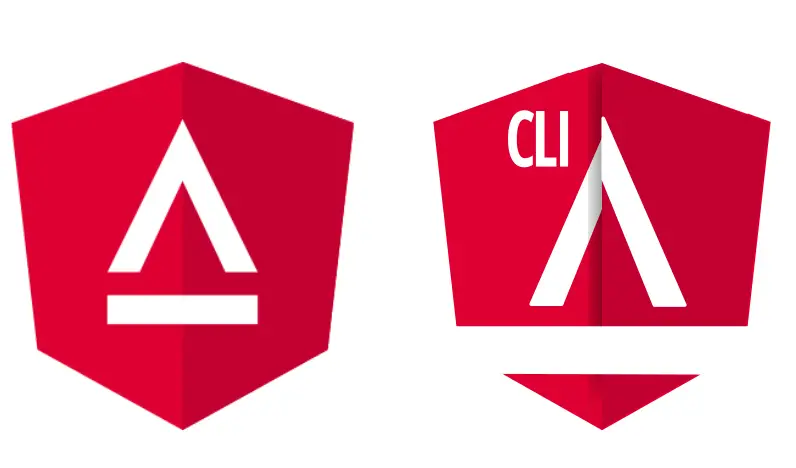Install angular cli globally with -g @angular/cli on local environment and other development tools. So at this stage, before we can actually write any code in angular 10 we need to install below tools. So pay close attention, is really easy and it will not take much time
1. Installing Node
Table of Contents
First, we need to install NodeJS. Which is a server-side language and we don’t need it because we are not writing any server-side code. We mostly need it because of its npm or Node Package Manager. Npm is very popular for managing dependencies of your applications. We will use npm to install other later tools that we need including Angular CLI.
Get the latest version of NodeJS from nodejs.org and install it on your machine. At this time of writing, we require at least NodeJS 9.x.x and npm 4.x.x. Installing NodeJS should be pretty easy and straight forward. To check if Node has been properly installed, type node -v on your command line (Command Prompt on Windows or Terminal on Mac)
And you should see the node version displayed. To see if npm is installed, type npm –v on your command line and you should see the npm version displayed.
2. Installing Angular CLI
Angular CLI (Command Line Interface) is an official tool supported by the Angular 10 team which makes creating and managing Angular 10 projects simple. Setting up an Angular 10 project can be difficult on your own, but with the Angular CLI, it becomes much easier. To install Angular CLi from the command line, type
npm install -g angular-cli or for Mac,
sudo npm install -g angular-cl.That’s all the hacks in Install Angular Cli Globally.
3. Typescript Editor
Next, we need a code editor that supports Typescript. In this book, I will be using Visual Studio Code (https://code.visualstudio.com/) which is a good, lightweight, and cross-platform editor from Microsoft. You can use Sublime, IntelliJ or any other editor that supports Type-script.
4. Web Browser
Finally, I will be using Chrome as my browser. You can use other browsers but I highly recommend you use Chrome as we will be using Chrome developer tools in this angular tutorial and I want to make sure you have the exact same experience as we go through the coding lessons.
So that all the tools you need to install for angular development. Up to this stage I assume you have installed all the tools above. If you have any difficulty install them kindly comment below and let me help you fix it. But if you are true, we then have to see how we can create our first angular app. So click the next button and let get started.
if you don’t understand anything please comment below. And I suggest you read the previous tutorial first – angular 10 tutorial for beginners