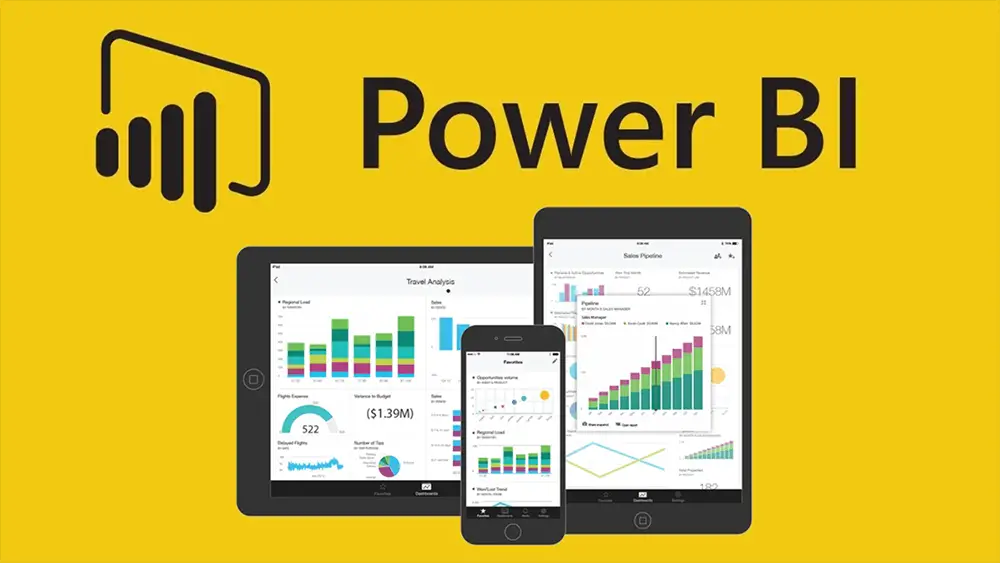For data experts, business analysts, and decision-makers alike, Microsoft Power BI has become an essential tool. With count functions at its core, it has an unrivaled capacity to transform raw data into insightful information. These tools provide users the ability to add up data points in a number of different ways, giving them crucial insights into their datasets. The power of Power BI’s count capabilities extends beyond the simple Auto-Count, though. The best practices for Power BI count functions will be covered today, along with an examination of their intricacies and a demonstration of how to remove count in Power BI when appropriate.
The Role of Count Functions in Power BI
Table of Contents
Before we dive into best practices and how to remove count in Power BI when necessary, it’s crucial to understand the fundamental role of count functions in Power BI. The number of elements inside a collection that satisfy particular criteria is found using count functions. For a number of different data analysis tasks, including but not limited to:
– Counting Sales Transactions:
To determine the quantity of sales transactions during a certain time period, utilize count functions.
– Counting Unique Customers:
To better understand your consumer base, count the unique number of customers in your collection.
– Counting Products in Inventory:
Knowing how much of each product you currently have on hand is necessary for managing your inventory.
– Calculating Response Rates:
The response rate may be determined in marketing analytics by counting the number of responses to a campaign.
Best Practices for Power BI Count Functions
Let’s now examine some best practices for maximizing Power BI’s count functions:
1. Select the Right Count Function for the Job:
Power BI has a number of count functions, including COUNT, COUNTA, COUNTBLANK, DISTINCTCOUNT, COUNTROWS, and COUNTAX. Each function has a distinct purpose. Recognize your data and select the right count function for your research. Use DISTINCT COUNT to count distinct values; COUNTA to count all non-empty rows.
2. Optimize Data Model Relationships:
Make sure your data model is properly organized with suitable linkages between tables. You can utilize count functions more effectively and precisely when your model is well-structured. You can effortlessly count data across tables when tables are suitably connected.
3. Leverage Measures:
Power BI measures let you build repeatable computations. Create measures that include your counting logic rather than merely inserting count functions into graphics or tables. By reducing repetitive computations, not only boosts efficiency but also makes your reports easier to manage.
4. Use DAX for Advanced Counting:
Power BI’s Data Analysis Expressions (DAX) is a robust formula language. It offers sophisticated features for data aggregation and counting. Beyond what the built-in count functions can do, you may do custom count computations using DAX. For instance, even if the criteria cover numerous tables, you may use DAX to count the number of rows that fit the requirements.
5. Avoid Double Counting:
Double counting happens when a single data point is counted twice. It may provide false conclusions and erroneous findings. Make sure that your counting methods and units are created to prevent double counting. This is particularly important when working with intricate data models.
6. Implement Filters and Slicers:
Before counting, use filters and slicers to focus your data in your charts and tables. Filters let you concentrate on certain subsets of your data, improving the significance of your count functions. For instance, for a chosen period range, you may count the number of sales transactions for a certain product category.
7. Aggregate Data Hierarchically:
Within your visuals and tables, Power BI lets you define hierarchies. To count data at several degrees of granularity, use hierarchical aggregation. The same picture, for instance, can show sales at the annual, quarterly, and monthly levels.
How to Remove Count in Power BI
Although counting data is frequently necessary, there are several instances when you might want to remove the count in Power BI. Consider the following techniques:
1. Display Raw Data:
You may show the raw data in your visualizations rather than providing counts. When presenting a thorough perspective of certain data points, such as a list of client names or transaction dates, this method might be helpful.
2. Visualizations Without Counts:
Beyond counts, Power BI provides a broad variety of visualizations. Instead of utilizing counts, think about employing visuals like maps, line charts, or scatter plots. These images may offer deeper understanding and context.
3. Use Percentage-Based Visualizations:
In some cases, showing percentages rather than numbers might provide more information. For instance, you might make a stacked bar chart that shows the proportion of respondents in each category rather than just the number of survey responses.
4. Aggregate Using Other Metrics:
Instead of counting the data, you may group it using alternative metrics like total, average, or median. This might offer various viewpoints on your data and aid in developing deeper insights.
5. Create Custom Visuals:
Using the custom graphics SDK, Power BI enables you to develop unique visualizations. Consider creating custom visualizations that present data in a way that doesn’t rely on counts if the default ones don’t satisfy your needs.
Power BI’s count functions are robust data analysis capabilities that let users add up data items in a variety of ways. You can make the most of count functions to glean insightful information from your data by adhering to best practices, picking the appropriate count function, optimizing data models, and utilizing DAX. Additionally, knowing when and how to delete counts in Power BI may result in reports and dashboards that are richer in context and more helpful. With these methods at your disposal, Power BI’s full potential will be more easily unlocked for your data analysis requirements.